Invite a New User
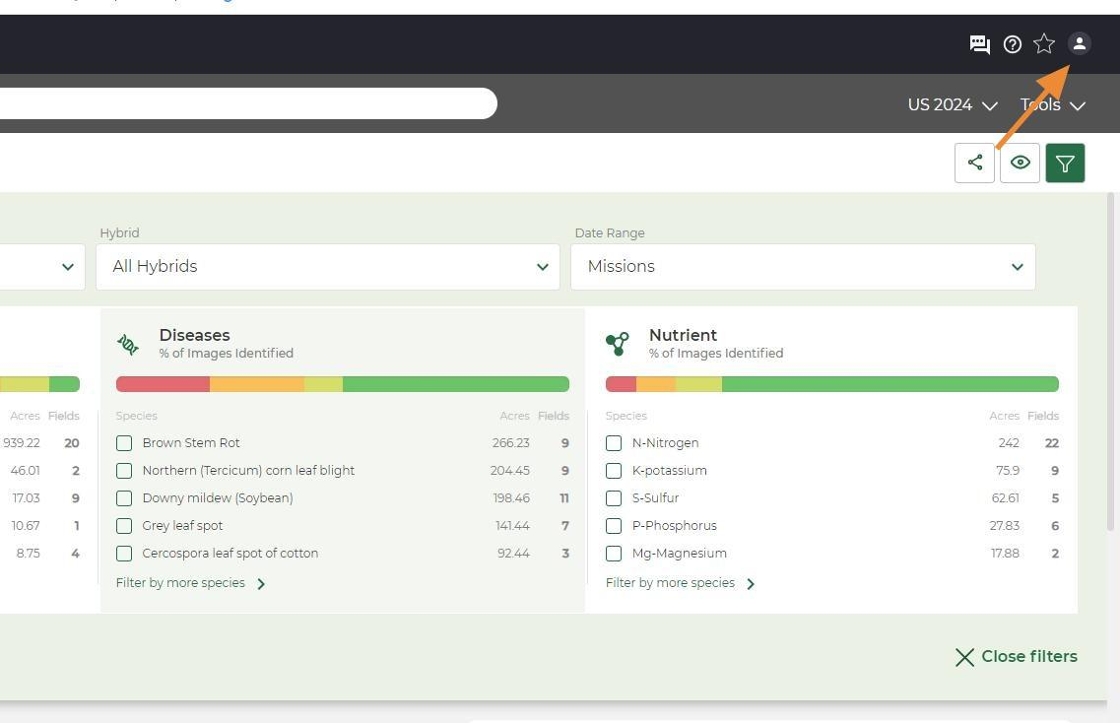
2. Click "People" from the drop down.
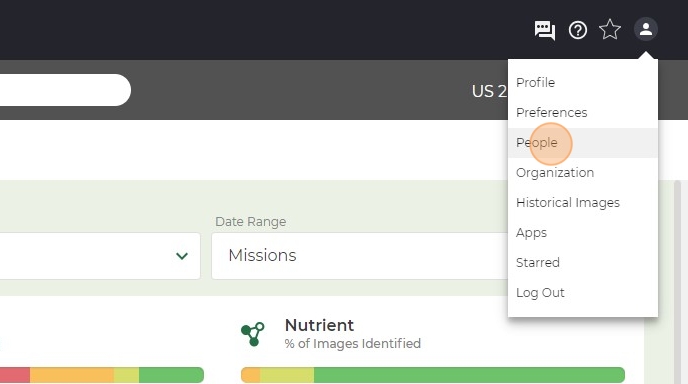
3. Click "Invite People"
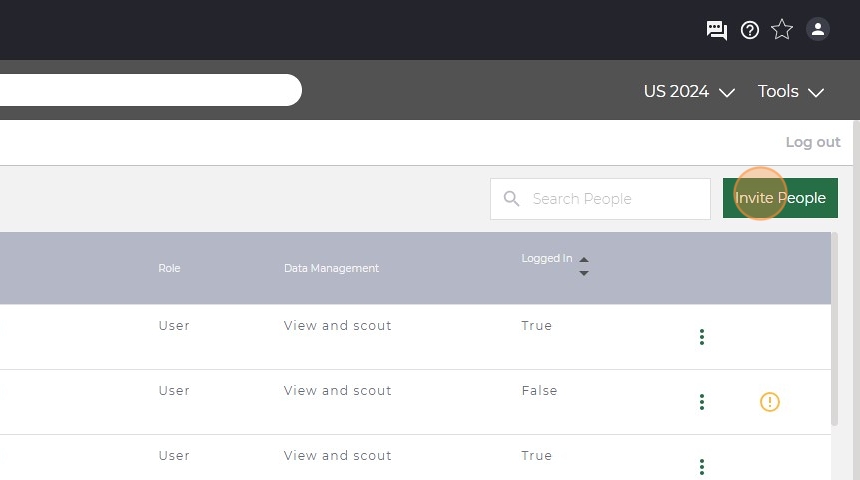
4. Enter the user's information you are adding in the relevant fields. Under "Title" select the type of user you are adding.
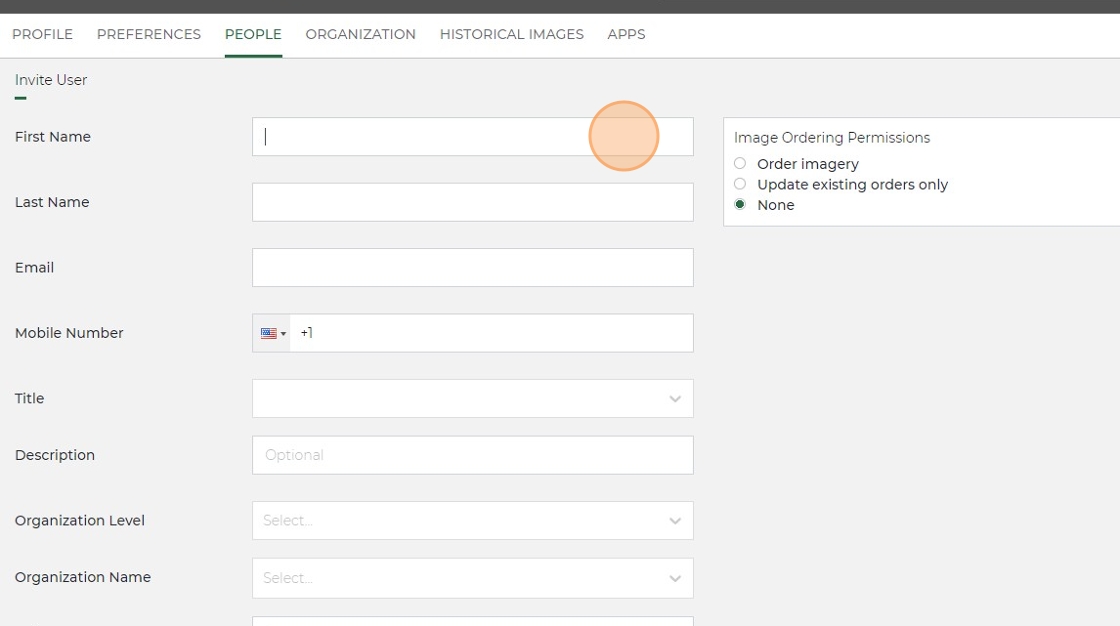
5. Click "Organization" under Organizational Level.
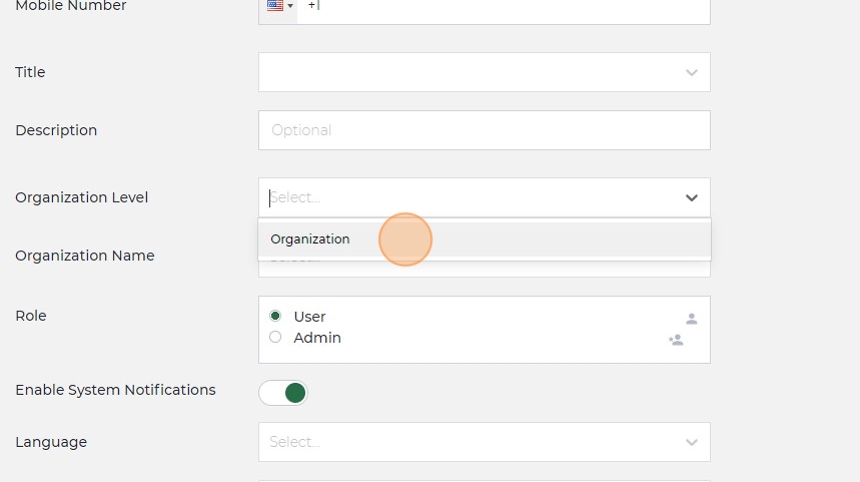
6. Your organization name will be the only option under that drop down.
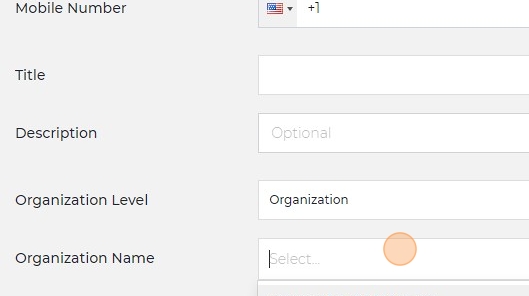
7. Make sure "Enable System Notifications" is toggled on. Select Language and Units (most likely English and Imperial).
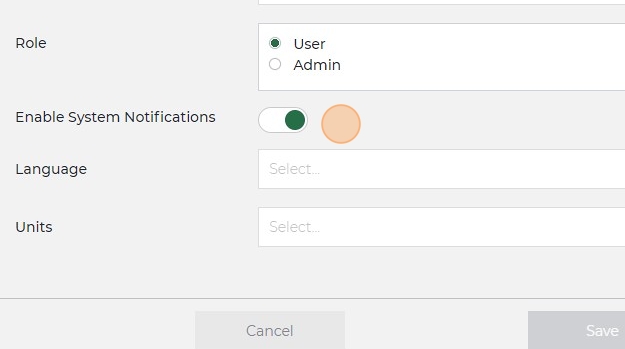
8. On the right side you can set their permissions. If it is a grower/agronomist you will most likely select "View and scout".
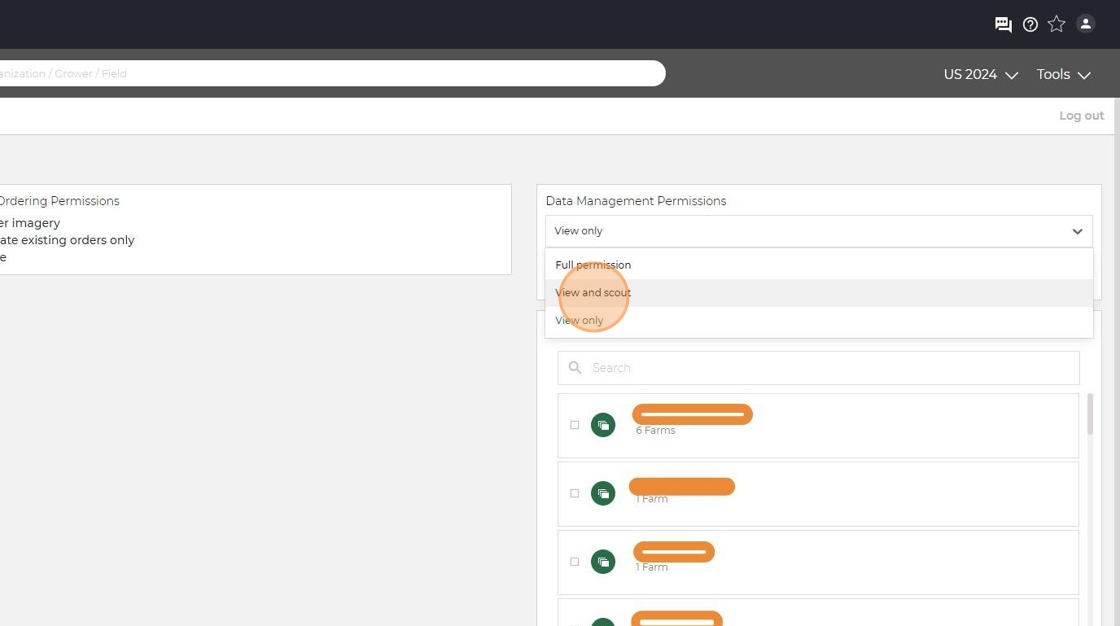
9. Underneath you can select what growers/fields you want them to have access to. This way they only see the fields that pertain to them.
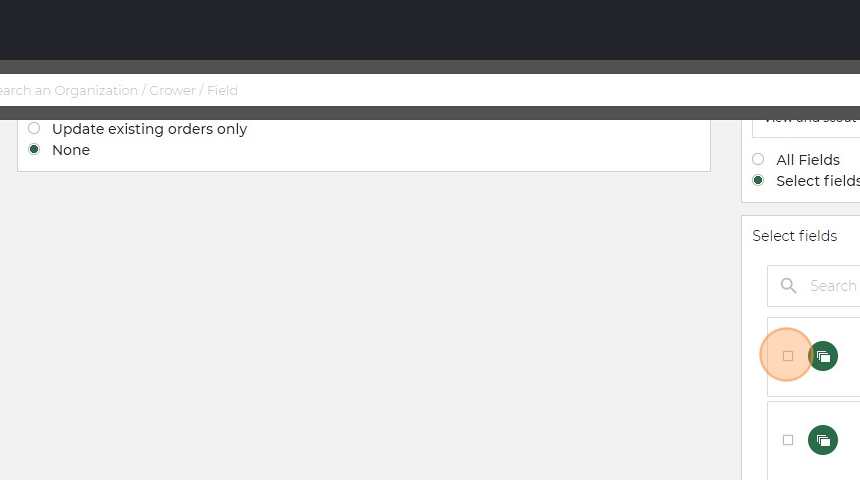
10. Click "Save" and an invitation will be sent to the user and prompt them to make an account.
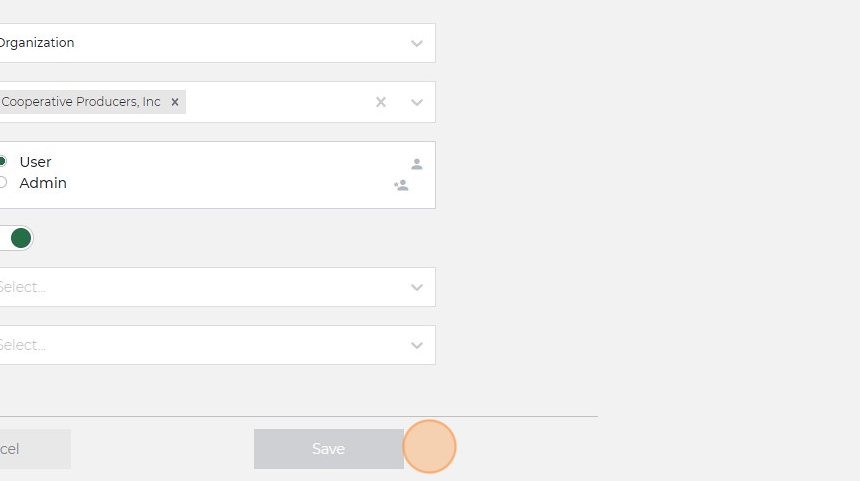
Made with Scribe
Related Articles
Invite a Grower to Connect in MyJohnDeere
Before connecting growers, check existing access! If your growers are already linked to your retail location, just confirm their permission settings are correct. This ensures that their planting data will flow seamlessly into Taranis for timely ...Connect a MyJohnDeere Account to Taranis
The Taranis–MyJohnDeere Integration automatically pulls in key planting data—like crop type, hybrid, planting date, and population—directly from the John Deere Operations Center. This removes the need for manual updates and ensures insights are ...2025 Taranis Customer Success Kit
Are you ready for the 2025 Season? The Taranis Customer Success team is! From reviewing the 2024 crop year, to onboarding, training, and engaging in 2025 we are prepared to serve you and your growers with the experience you deserve. The Customer ...Accept an Invitation to Connect in MyJohnDeere
Unlock Seamless Collaboration: Accepting Connection Invitations in MyJohnDeere Receive an Invitation from Your Advisor Your trusted advisor (such as a retailer, agronomist, or consultant) will send an Invitation to Connect via MyJohnDeere. You will ...Upload Field Boundaries - Improved
Access Field Management Tools Log in to your Taranis Account. Click Tools in the top navigation bar. From the dropdown menu, select Field Plans and Growers. Review and Organize Existing Fields The screen displays all fields currently in your account. ...