How to Create a Prescription

2. On the left hand side click "Layers".
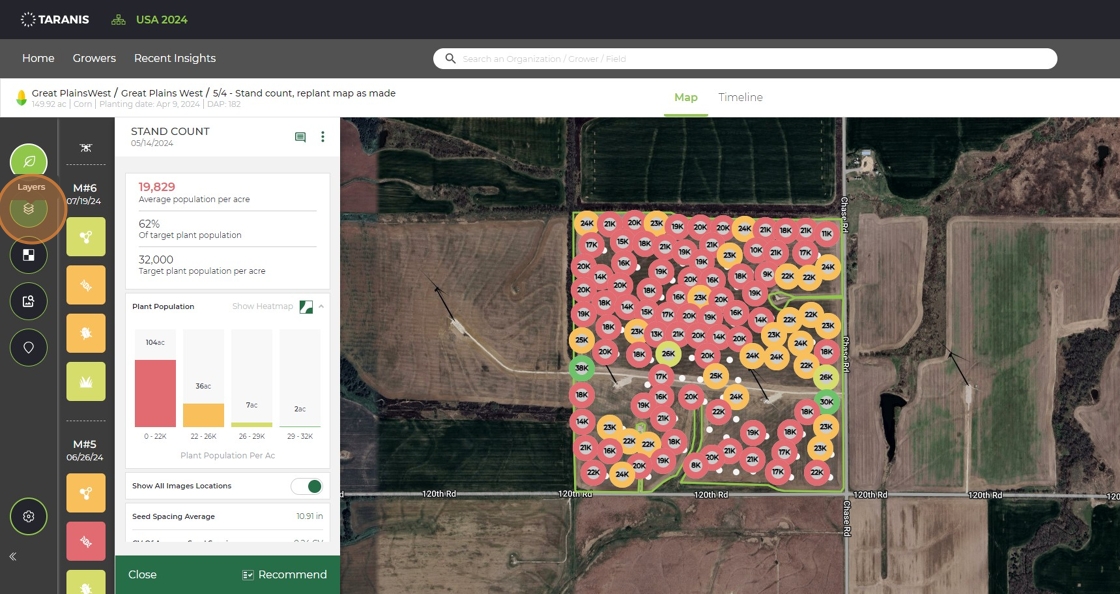
3. Click "Insights".
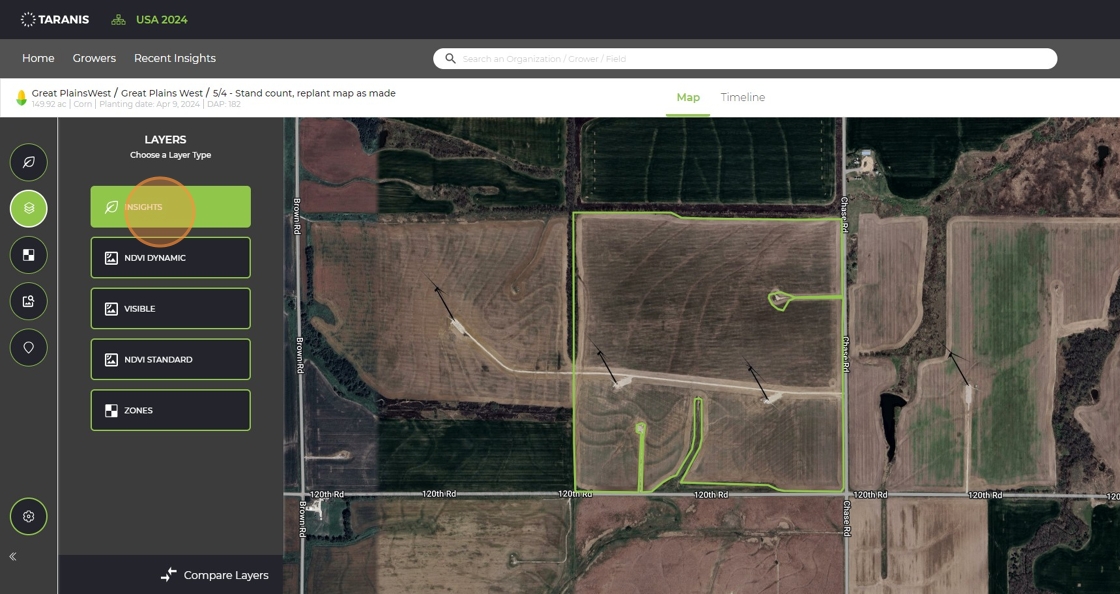
4. Click "All Insights"
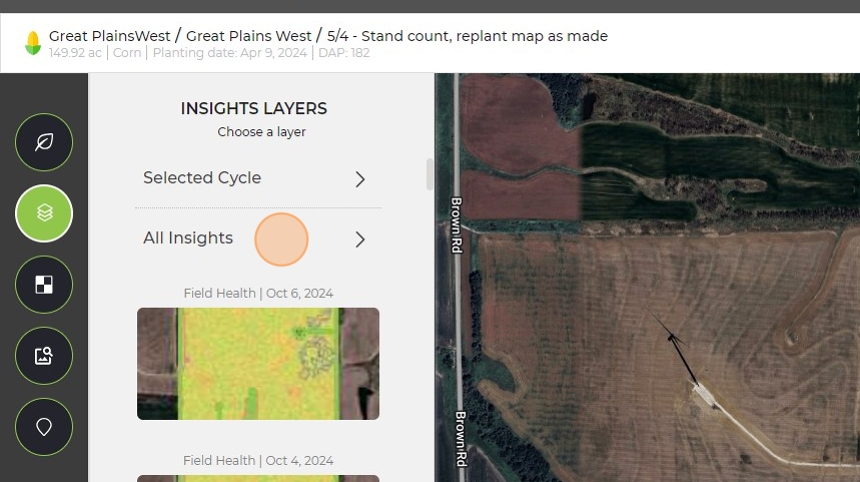
5. Uncheck mark all the boxes besides what you are looking for. In this case, the only box I left check marked was Stand Count.

6. Find the correct heatmap/date you want to make a prescription with.

7. You can manipulate zones by deleting them by clicking the trash can.

8. You can manipulate the numbers by clicking and dragging the dots.

9. You can also click on the number and type a number.

10. When you have it set how you want it click "Create Zones" at the top.
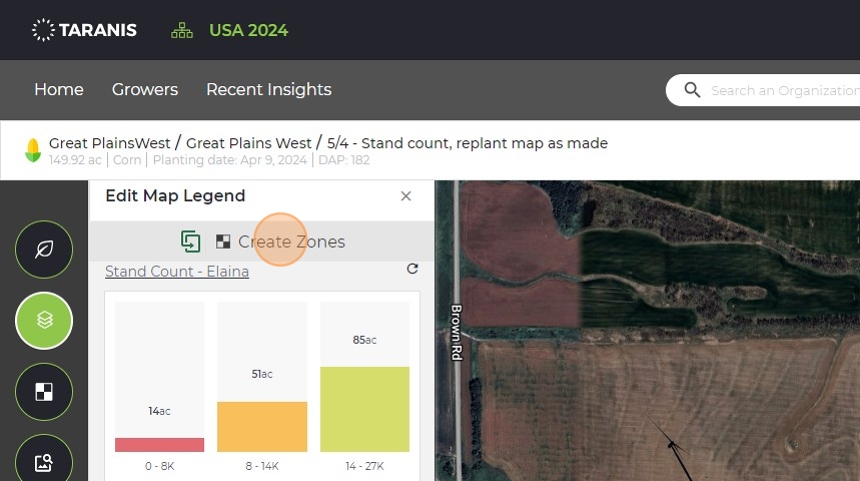
11. Click "Add Prescription"

12. Enter a prescription name.
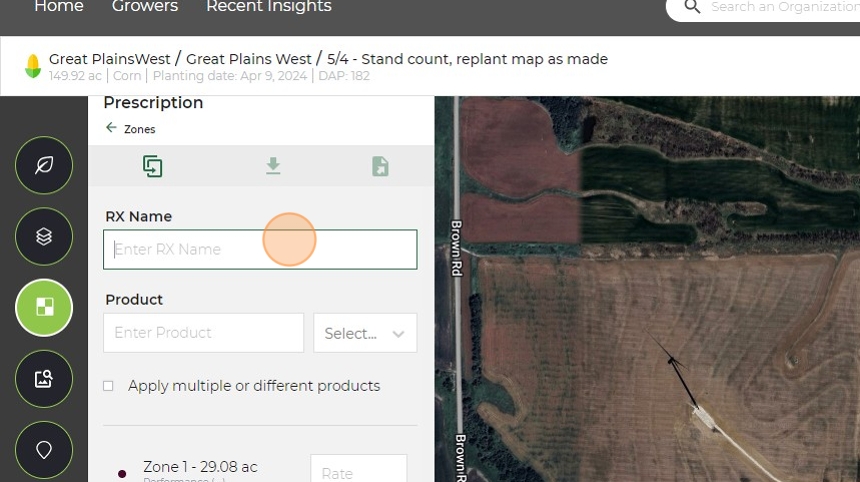
13. Enter the product name.

14. Click the drop down under product and select the appropriate unit of measurement.
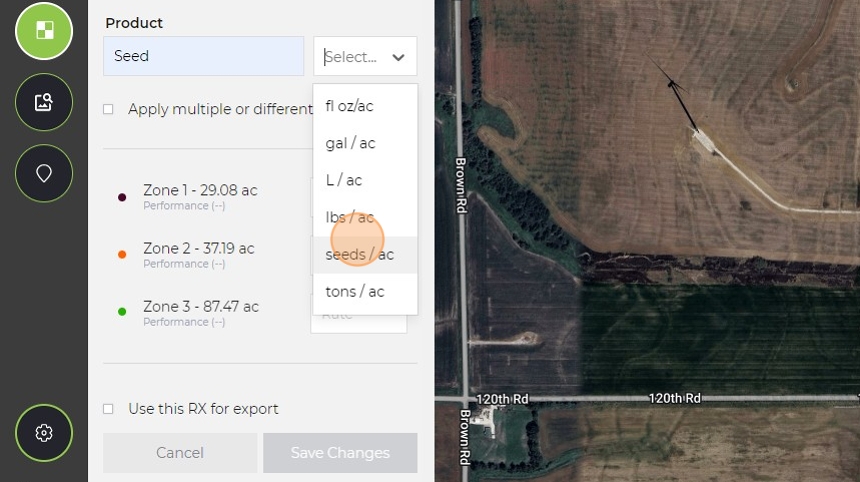
15. Click the "Rate" field and enter the rates for each zone.

16. Click the box next to "Use this RX for export".

17. Click "Save Changes"
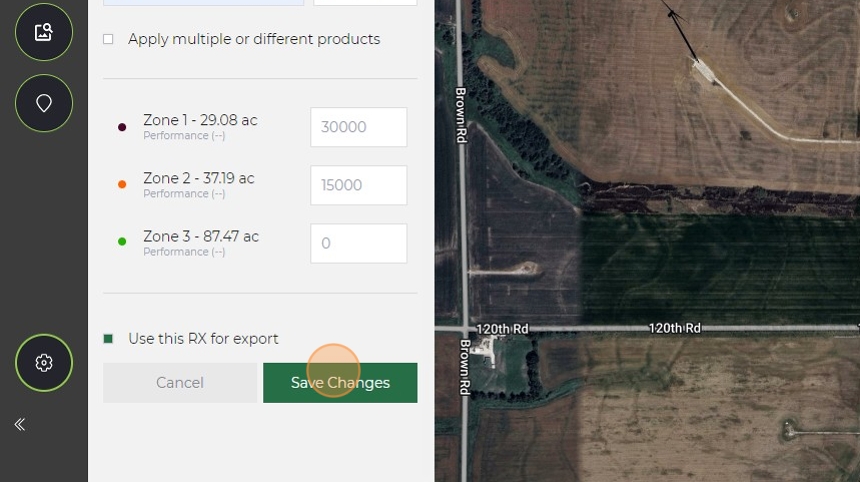
18. You can now click the center button and download this prescription as a shapefile.

Made with Scribe
Related Articles
Create a Precision Herbicide Prescription in the Taranis Web App
Taranis weed insights make it easy to pinpoint areas with high weed pressure—down to the species level—so you can take targeted action before problems spread. With early season imagery and weed identification in hand, you can create a precision ...Create a Nutrient-Specific Zone Map in the Taranis Web App
Not all nutrient deficiencies are created equal—and now, they don’t have to be treated that way. With the latest update to the Taranis Web App, you can create individual zone maps for specific nutrient deficiencies like sulfur, nitrogen, or ...Creating a Replant Prescription in the Taranis Web App
Taranis stand count insights make it easy to identify underperforming areas in a field and take action quickly. By using emergence data from your early missions, you can create a replant prescription directly within the Taranis Web App. Whether ...Creating Zones from NDVI Images
NDVI (Normalized Difference Vegetation Index) imagery offers a powerful, visual way to assess crop health across a field. Within the Taranis platform, you can use NDVI maps to quickly identify variability, make informed management decisions, and ...How to Create a Season Recommendation with Ag Assistant
1. Click field you want to look at. 2. Click "Recommendations" in the top right. 3. Click "Season Recommendations" under the drop down. 4. Click "Try Ag Assistant" and summary under each category will populate. 5. Score each category. 6. You can edit ...