Move Client, Farms, or Fields
1. Click "Tools"
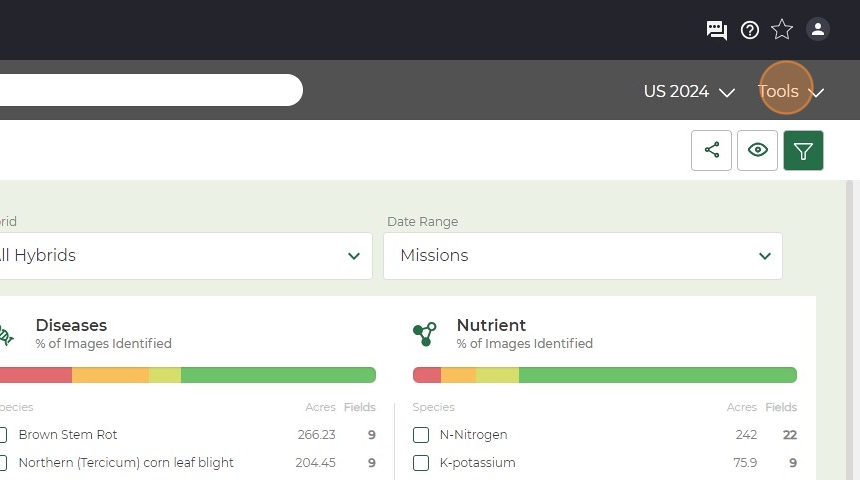
2. Click "Manage Clients & Farms"
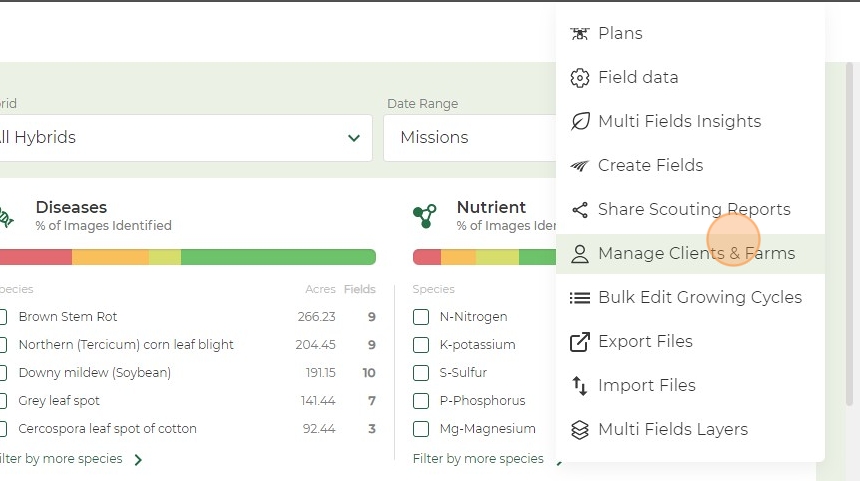
3. Click "Edit Client" or "Edit Farm" depending on what you want to move.
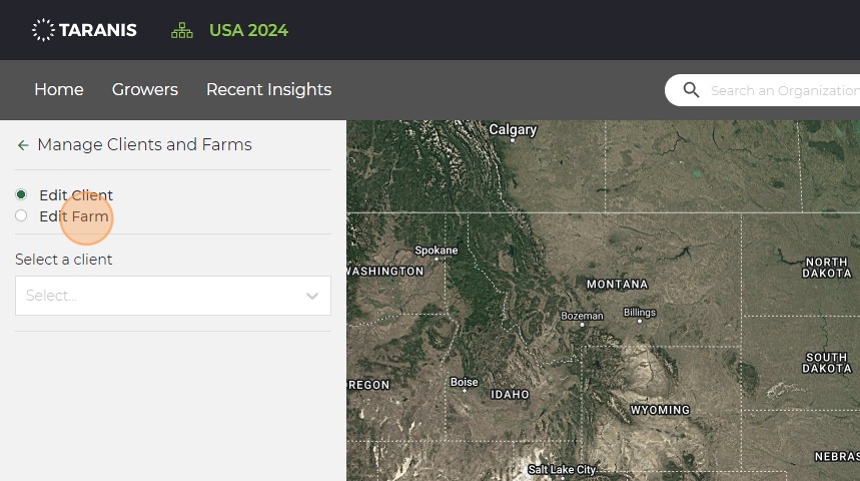
4. Click the drop down on "Select a client".
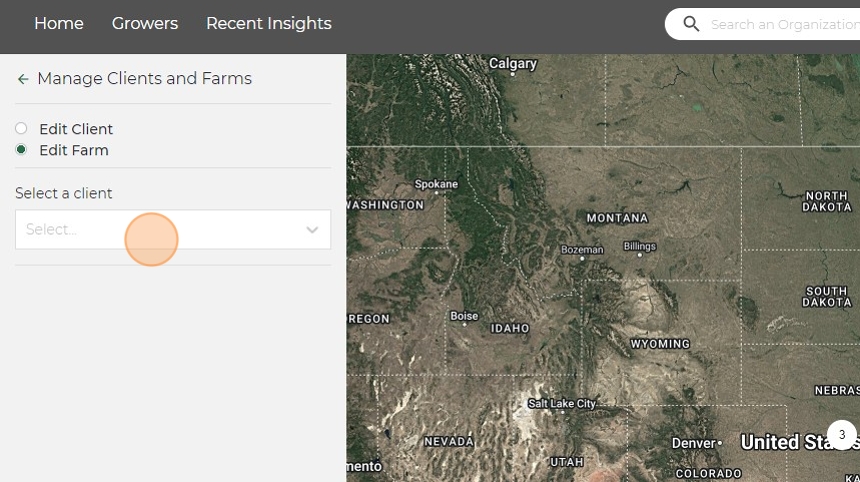
5. Click the client.
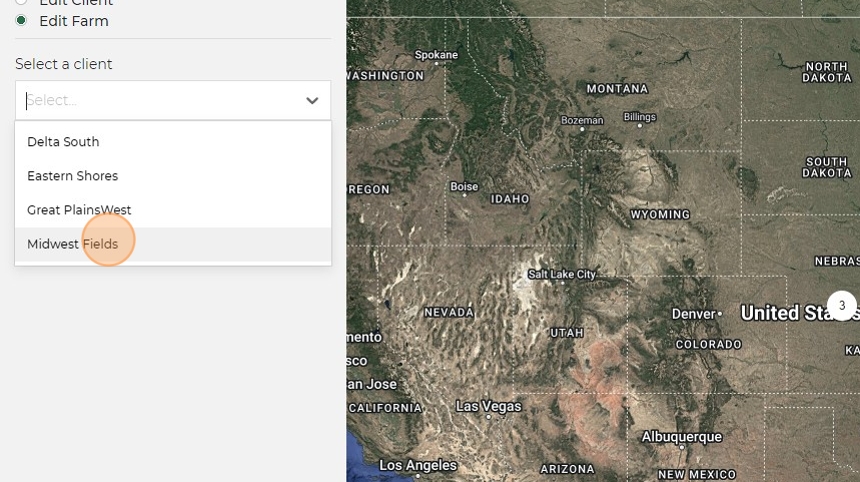
6. Then click the drop down on "Select a farm".
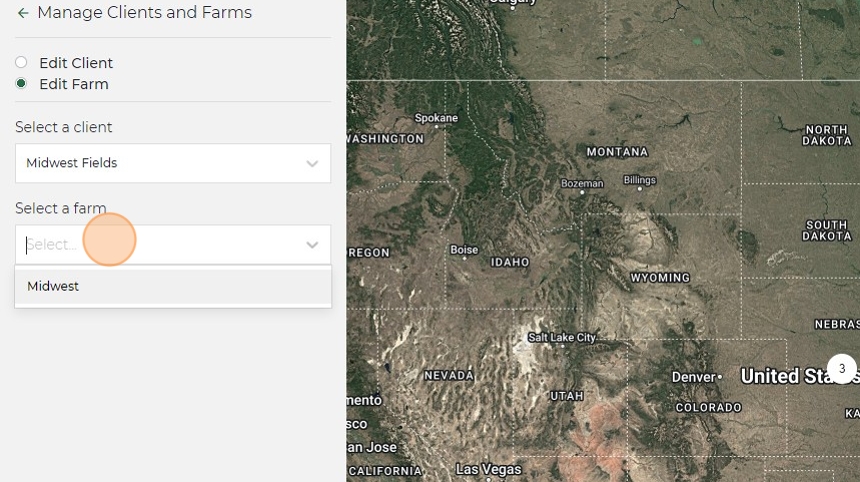
7. Click the farm you want to move.
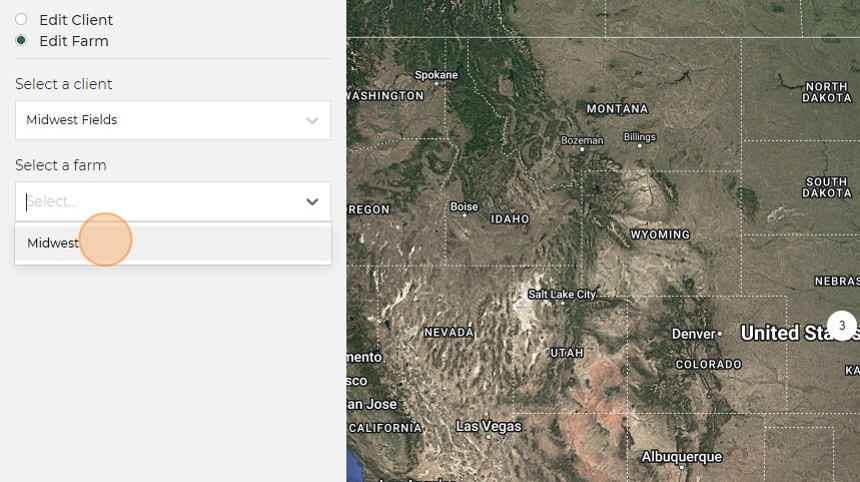
8. Scroll down and select the fields you want to move or you can "Select all" if needed.
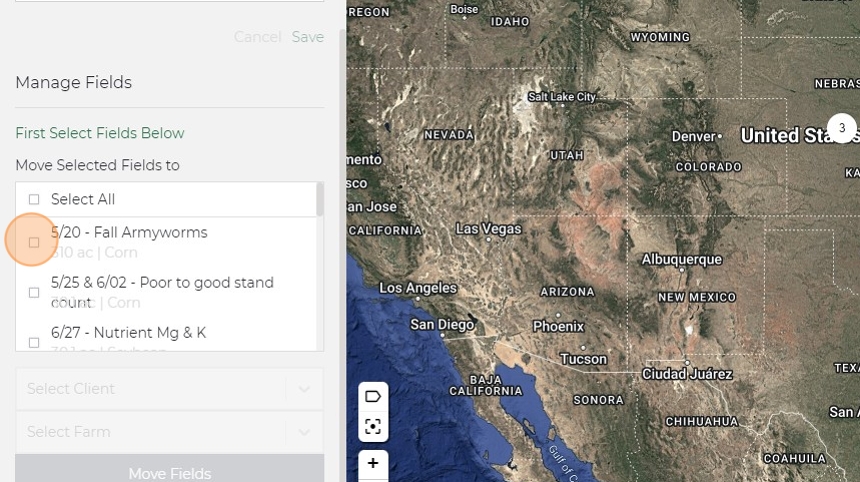
9. Click the drop down "Select Client".
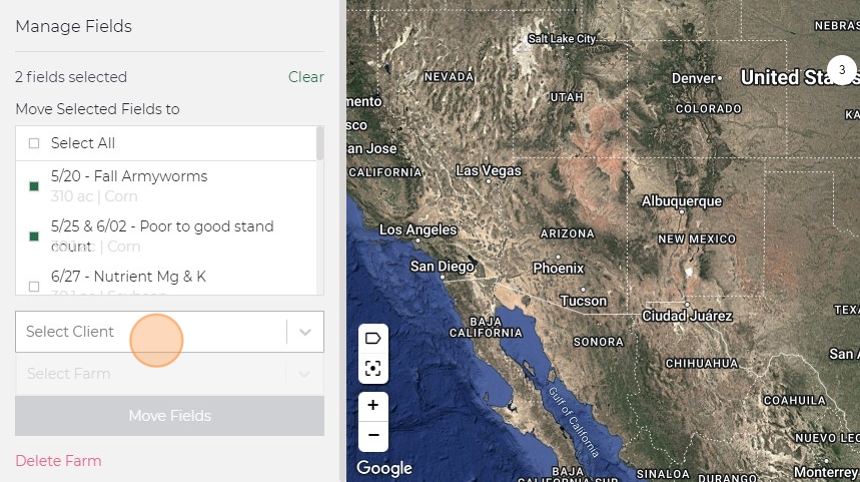
10. Select the client you want to move the fields to.
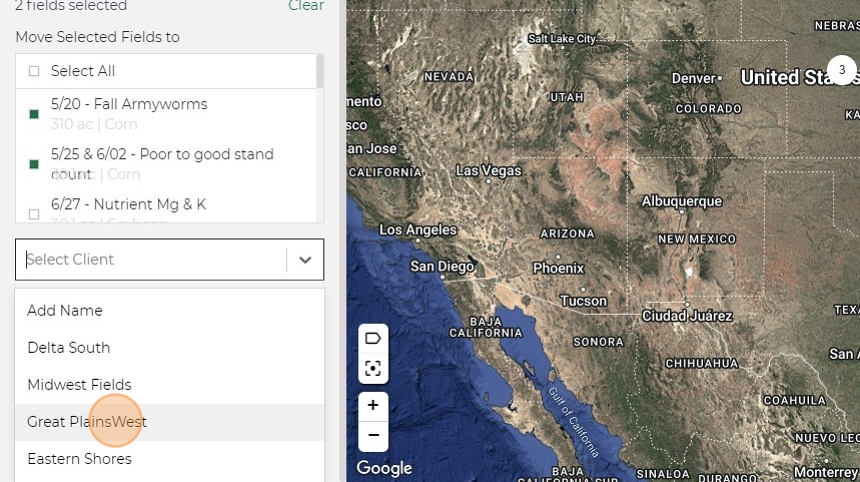
11. Select the drop down on "Select Farm".
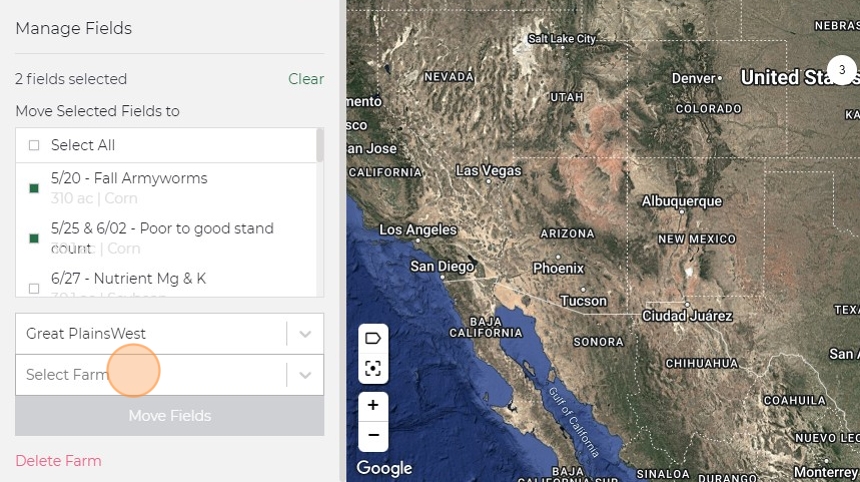
12. Click the farm you want to move the fields to.
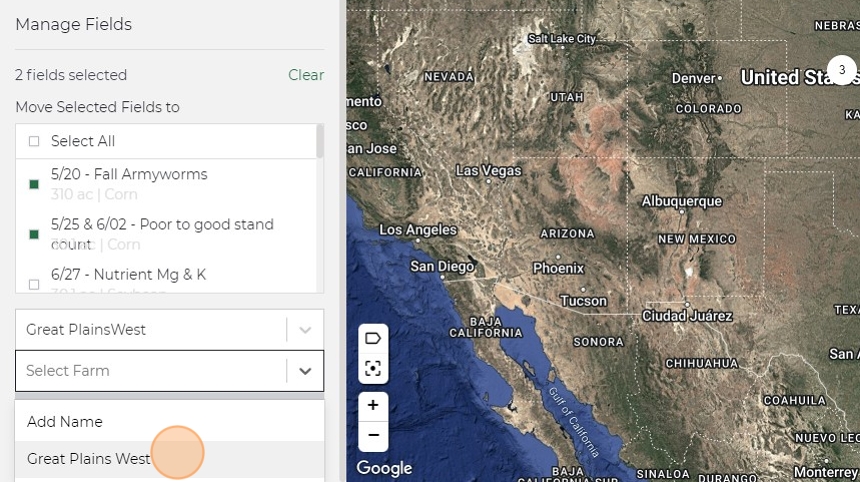
13. Click "Move Fields" and refresh your page and farms/fields will be moved.
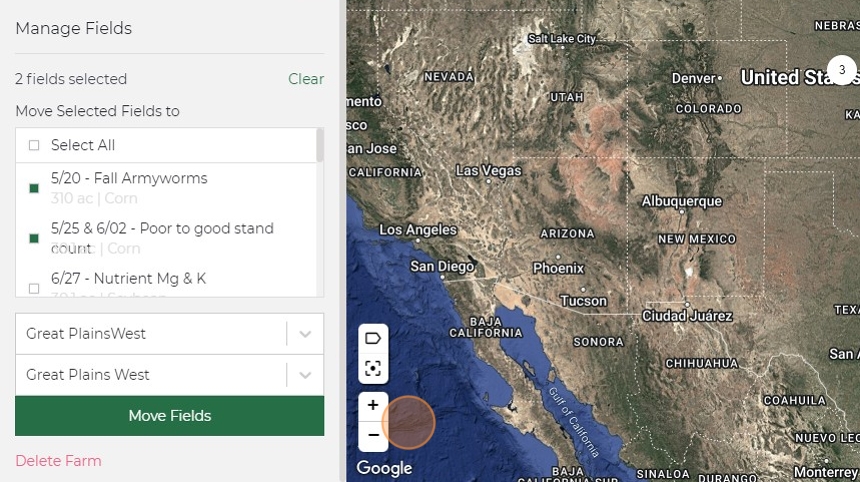
Related Articles
Add Fields to a Plan in Taranis
Log in to your Taranis Account Navigate to the Taranis login page and enter your credentials. Access the Field Plans Section Click Tools in the top navigation bar. From the dropdown menu, select Field, Plans & Growers. Existing fields are displayed. ...Upload Field Boundaries - Improved
Access Field Management Tools Log in to your Taranis Account. Click Tools in the top navigation bar. From the dropdown menu, select Field Plans and Growers. Review and Organize Existing Fields The screen displays all fields currently in your account. ...Upload Field Boundaries - Historical
1. Click "Tools" 2. Click "Import Files" 3. Click "Import" 4. Click "Import from Computer" if you have shapefiles already downloaded and saved. 5. Select data type drop down. 6. Click "Field Boundaries" 7. Click "Next" 8. Click in the box or drag ...Edit a Field Name or Boundary
1. Click "Tools" 2. Click "Field data" 3. Click the client on the right side. 4. Select the field you are wanting to edit. This field can not be in enrolled in the plans. If it is you will need to remove it. 5. Click here "Edit Field Data". 6. Click ...2025 Taranis Customer Success Kit
Are you ready for the 2025 Season? The Taranis Customer Success team is! From reviewing the 2024 crop year, to onboarding, training, and engaging in 2025 we are prepared to serve you and your growers with the experience you deserve. The Customer ...